前言
近期有个小程序项目,客户需要详情页面展示该项目的图片,并点击图片能修改图片携带的参数,直接点击图片在页面上方或下方都会遇到图片太多,一直上下滑动,不便于操作,于是又以下解决方法:
解决方案
一、直接将图片预览和信息编辑弹窗的方式来解决
优点:不用再要编辑时,上下滑动到指定位置编辑
缺点:每次只能修改一张
二、将整个弹出层的块写成滑块
这样每次滑动到不同的图片,图片的参数也能得到同步展示并修改
下面是我自己写的个组件来完成这个功能,如果您有更好的方法,欢迎讨:
使用教程
一、先在uniapp创建组件(不要问组件怎么创建 ,百度啥都会教你)
要在ImageSliderItem.vue中展示特定imgId对应的图片信息,并实现左右滑动更换数据的功能,你可以按照以下步骤进行修改:
- 在
ImageSliderItem.vue组件中,添加一个props属性imgId,用于接收父组件传递的imgId值。props: { imgId: { type: Number, required: true } },- 在
data中定义一个变量currentIndex,用于记录当前展示的图片在数组中的索引位置。data() { return { currentIndex: -1 }; },
- 在
- 在
mounted钩子函数中,根据传递的imgId查找对应的图片在数组中的索引,并将索引值赋给currentIndex。mounted() { this.currentIndex = this.findIndexById(this.imgId); }, methods: { findIndexById(imgId) { // 假设图片数组为images return this.images.findIndex(item => item.imgId === imgId); } } - 在模板中根据
currentIndex来展示对应的图片信息。<template> <div> <img :src="images[currentIndex].url" alt="Image"> </div> </template>
- 实现左右滑动更换数据的功能,你可以使用
touchstart、touchmove和touchend事件来监听用户的滑动操作,并根据滑动的距离和方向来更新currentIndex的值。<template> <div @touchstart="onTouchStart" @touchmove="onTouchMove" @touchend="onTouchEnd" > <img :src="images[currentIndex].url" alt="Image"> </div> </template>data() { return { currentIndex: -1, touchStartX: 0, touchEndX: 0 }; }, methods: { onTouchStart(event) { this.touchStartX = event.touches[0].clientX; }, onTouchMove(event) { this.touchEndX = event.touches[0].clientX; }, onTouchEnd() { const threshold = 50; // 滑动切换的阈值 if (this.touchEndX - this.touchStartX > threshold) { // 向右滑动 this.showPreviousImage(); } else if (this.touchStartX - this.touchEndX > threshold) { // 向左滑动 this.showNextImage(); } }, showPreviousImage() { if (this.currentIndex > 0) { this.currentIndex--; } }, showNextImage() { if (this.currentIndex < this.images.length - 1) { this.currentIndex++; } } }在上述示例代码中,假设图片数组为
images,每个图片对象包含imgId和url属性。通过监听触摸事件,根据滑动的距离和方向来切换展示的图片。showPreviousImage和showNextImage方法分别用于向前和向后切换图片。最后,在
Hongpage.vue组件中,将图片数组和选中的imgId传递给ImageSliderItem.vue组件。<template> <div> <!-- 其他内容 --> <ImageSliderItem :images="images" :imgId="selectedImgId" /> </div> </template> <script> import ImageSliderItem from './ImageSliderItem.vue'; export default { components: { ImageSliderItem }, data() { return { images: [ { imgId: 1, url: 'xx.png' }, { imgId: 2, url: 'xx.png' }, { imgId: 3, url: 'xx.png' }, { imgId: 4, url: 'xx.png' } ], selectedImgId: 3 }; } }; </script>通过将
images和selectedImgId传递给ImageSliderItem组件,实现了根据选中的imgId展示对应的图片,并可以通过左右滑动切换图片的功能。
以下是完整示例代码:
在components下创建ImageSlider文件夹并创建ImageSlider.vue、ImageSliderItem.vue、ImageSliderItemDetail.vue三个文件
ImageSlider.vue:
ImageSliderItem.vue:
ImageSliderItemDetail.vue:(可有可无,看个人项目情况)
<template>
<view class="image-slider-item-detail">
<image :src="item.imgAddress" mode="aspectFill" />
<view class="close" @click="handleClose">关闭</view>
</view>
</template>
<script>
export default {
name:"ImageSliderItemDetail",
props: {
item: {
type: Object,
required: true,
},
},
methods: {
handleClose() {
this.$emit('close');
},
},
};
</script>
<style scoped>
.image-slider-item-detail {
width: 100%;
height: 100%;
position: fixed;
top: 0;
left: 0;
display: flex;
flex-direction: column;
justify-content: center;
align-items: center;
background-color: rgba(0, 0, 0, 0.8);
}
.image-slider-item-detail image {
width: 80%;
height: 80%;
object-fit: contain;
}
.close {
margin-top: 20px;
color: #fff;
font-size: 16px;
}
</style>最后你哪儿需要用就在哪儿调用这个组件即可
<template>
<div class="home-page">
<u-popup :show="showPopup" mode="top" closeable>
<image-slider
:images="images"
:currentIndex="currentIndex"
@change="handleChange"
/>
</u-popup>
<div class="image-list">
<div
class="image-item"
v-for="(item, index) in images"
:key="item.imgId"
@click="handleItemClick(index)"
>
<img :src="item.imgAddress" />
</div>
</div>
</div>
</template>
<script>
import ImageSlider from '@/components/ImageSlider/ImageSlider.vue';
export default {
components: {
ImageSlider,
},
data() {
return {
showPopup: false,
currentIndex: 0,
images: [
{
imgId: "1",
imgAddress: "https://www.oove.cn/wp-content/uploads/2023/08/4e69780498133508.png",
uploadTime: "2023-08-30 16:20:21",
},
{
imgId: "2",
imgAddress: "https://huijl.oss-cn-shanghai.aliyuncs.com/7443967946455794588.jpg",
uploadTime: "2023-08-30 16:20:21",
},
{
imgId: "3",
imgAddress: "https://www.oove.cn/wp-content/uploads/2023/08/f85f4b6ea2133507.png",
uploadTime: "2023-08-30 16:20:21",
},
// 其他图片数据...
],
};
},
methods: {
handleItemClick(index) {
this.currentIndex = index;
this.showPopup = true;
},
handleChange(index) {
this.currentIndex = index;
},
},
};
</script>
<style scoped>
.home-page {
height: 100vh;
display: flex;
justify-content: center;
align-items: center;
}
.image-list {
display: flex;
justify-content: center;
align-items: center;
margin-top: 20px;
}
.image-item {
margin: 0 10px;
cursor: pointer;
}
.image-item img {
width: 100px;
height: 100px;
}
</style>
说明
- 欢迎技术交流讨论,也希望大家常来程序猿作客!还有什么不懂的可联系站长或在下方留言。
- 本教程由【程序猿】原创首发,未经允许请勿转载,谢谢合作!
结语:样式没写完,自己写,记录每一个技术问题!
感谢您的来访,获取更多精彩文章请收藏本站。

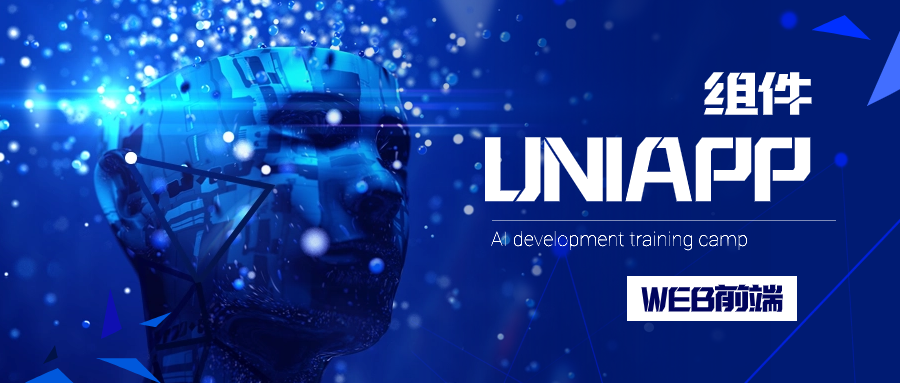


![OOVE增强插件-开源版V1.5.0[2024-01-28][更新日志]-程序猿](https://www.oove.cn/wp-content/uploads/2023/08/fb190586b5133317.png)
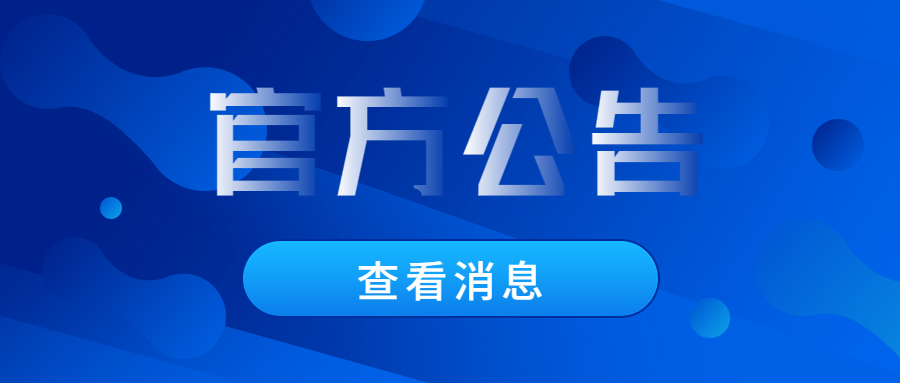

![SourceGuardian解密拓展安装[OVE加密]-程序猿](https://www.oove.cn/wp-content/uploads/2023/06/811cd88ed3023634.jpg)
![自定义子比主题底部footer页脚美化(自适应)[08.30更新]-程序猿](https://www.oove.cn/wp-content/uploads/2023/08/753de466a7125113.png)


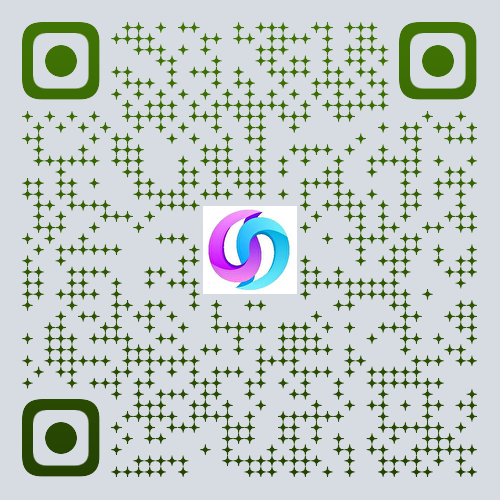

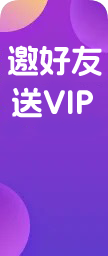






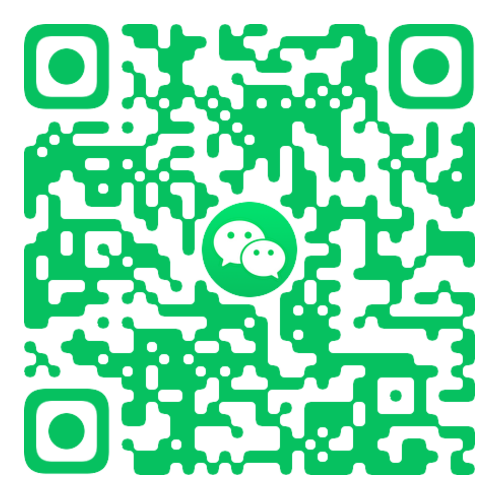

暂无评论内容